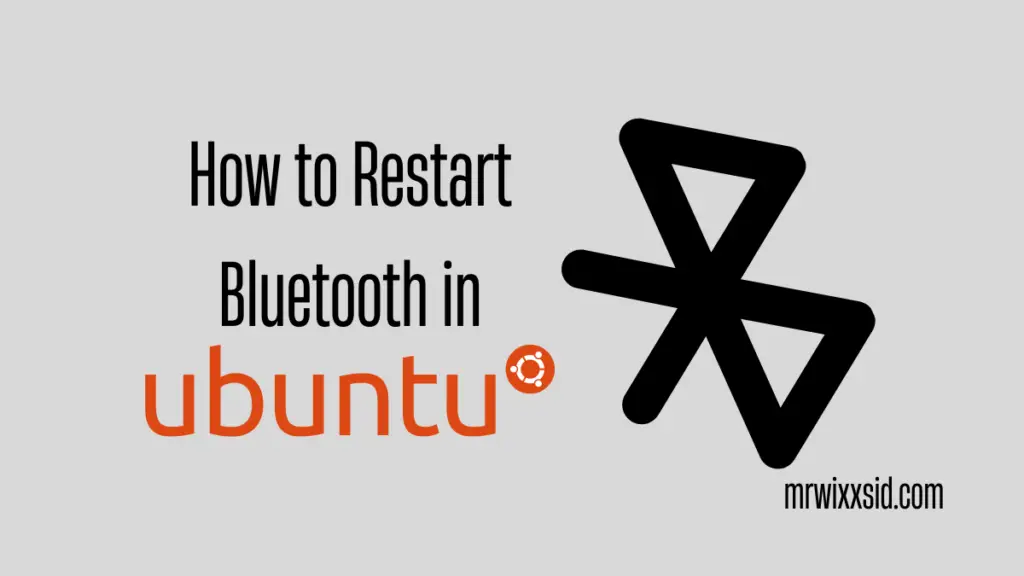Want to Restart Bluetooth in Ubuntu? While using Ubuntu, you may want to watch Amazon Prime or YouTube videos with your Bluetooth device. The interaction of various modules such as Bluez, PulseAudio, drivers, Linux kernel, and client applications allows Bluetooth to work. However, in Ubuntu, sometime you may face some issues in establishing a connection with your Bluetooth device.
For instance, you may experience some problems with Bluetooth connectivity after suspending the whole system or it may suddenly stop working. You might think that restarting the entire system to make the Bluetooth work is the right option. You also choose “universal solution, ” removing the device and pairing it up again. sadly, these solutions are not going to work on Ubuntu for you. After some research, we have compiled some answers for restarting Bluetooth in Ubuntu. To solve this problem, try each of these solutions one at a time.
How to Restart Bluetooth in Ubuntu?
Now let’s go through the steps to Restart Bluetooth in Ubuntu 20.04
Method 1: Restarting Bluetooth Service
To restart the Bluetooth service, we need to stop the service first. For that, we will be using the same syntax of the systemctl command when using the “stop” keyword at the place of “status”. First of all, restart Bluetooth by using the below-given command:
sudo systemctl stop bluetooth.serviceTo restart the Bluetooth service, we need to enable it first as we did before.
sudo systemctl enable bluetooth.serviceNow if you check the status of the Bluetooth service, you will find it inactive because we haven’t yet restarted the service.
sudo systemctl status bluetooth.service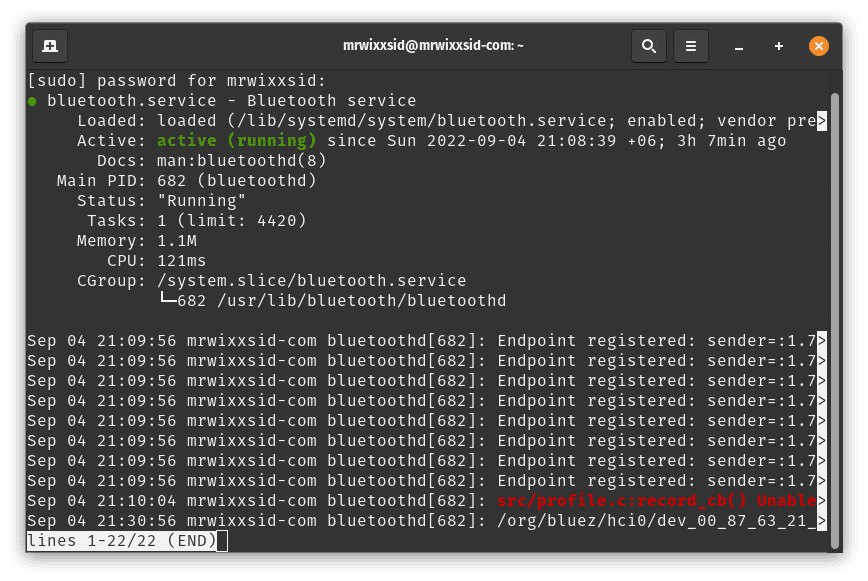
So, you need to restart the Bluetooth service to make it active and running. Now let’s execute the command below.
sudo systemctl restart bluetooth.serviceNow check the status of the Bluetooth service, you will find it active and running.
sudo systemctl status bluetooth.serviceMethod 2: Install Bluetooth Tools and Packages:
First, Let us ensure that we have Bluetooth service configured within the Ubuntu 20.04 LTS system. If not, try to install it with the “bluez” package. So, we have been using the apt package to install Bluetooth for all tools in a single command as below, type the password and press “Enter”.
sudo apt-get install bluez*It will start processing the packages of Bluetooth and will end up with the installation and configuration within a few seconds.
Now the installation of Bluetooth has been completed. First, let’s activate and configure it in our system. So, execute this command in the terminal as below.
sudo modprobe btusbNow then, redo Method 1: Restarting Bluetooth Service. Now your Bluetooth should be working. If your Bluetooth service isn’t working please let us know through the comment section below.
Visit PyProgramming.org for Python Programming language.
Read more: How to Install Jupyter Notebook on Ubuntu 20.04 LTS