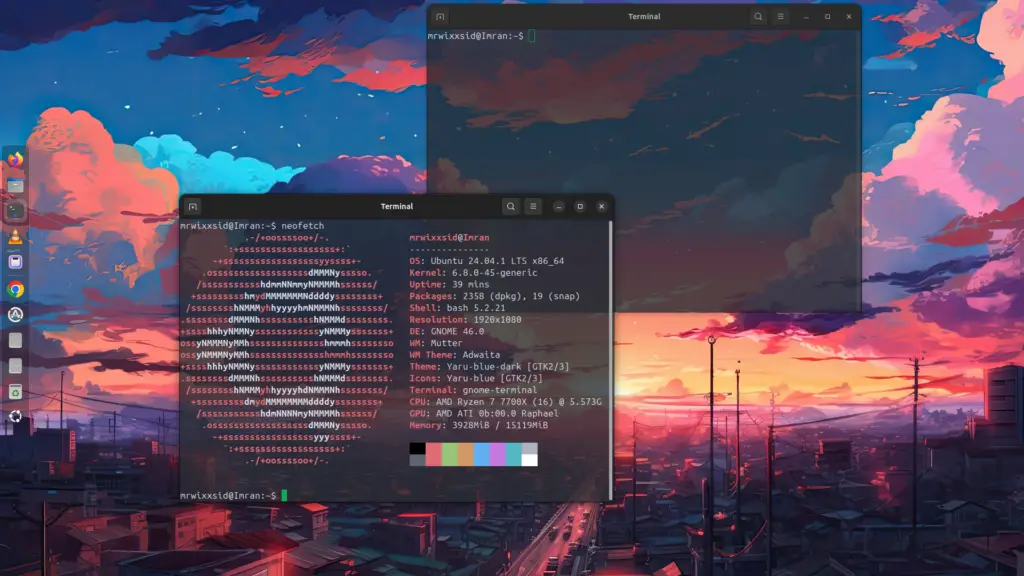Ubuntu is known for its robust security, but no system is foolproof. Whether you’re a developer, casual user, or sysadmin, keeping your system’s credentials up to date is critical. Especially the root password, as this account holds the keys to your entire system! Don’t wait until something happens. In just a few simple steps, you can change your root password today, boosting your system’s security and peace of mind.
Why Change the Root Password in Ubuntu?
Think of the root account as the “master key” to your computer. If anyone gets hold of it, they can do whatever they want—access files, change settings, or even lock you out. By regularly changing this password, you stay one step ahead of potential threats.
Changing the root password might sound intimidating, but it’s a breeze, even if you’re not a Linux expert. Let’s walk through the process.
How to Change the Root Password in Ubuntu
- Open the Terminal
First things first—open a terminal window by pressingCtrl + Alt + T. The terminal is where the magic happens in Ubuntu! - Enable Root Account and Change the Password
Ubuntu disables the root account by default, but don’t worry! We can change the root password in one step. Type this command into the terminal and pressEnter:
sudo passwd root- Enter Your User Password
You’ll be prompted to enter your own user password (the one you use to log in). Type it and pressEnter. Don’t worry if you don’t see the characters on the screen—this is a security feature. - Set the New Root Password
After entering your user password, you’ll be asked to set a new password for the root user. Choose something strong and secure. Ubuntu will require at least eight characters, but for extra safety, make sure it includes numbers, symbols, and a mix of upper and lowercase letters. - Confirm the New Password
You’ll need to re-enter the new root password to confirm it. Once that’s done, the root password is updated!
Disabling the Root Account (Optional, But Recommended)
If you’re done and don’t need the root account active, it’s a good idea to disable it to prevent any unauthorized access. To do this, type the following command:
sudo passwd -l rootThis locks the root account, ensuring that even if someone tries to use the root user, they won’t get in.
Pro Tip: Make Password Changes a Regular Habit
Changing the root password is essential for staying secure, but don’t stop there! Make it a habit to rotate passwords for all your accounts. In fact, why not check out some of Ubuntu’s best password management apps to help you keep track of it all?
By staying on top of your security, you’re not only protecting your files but also your privacy and peace of mind. It’s the easiest way to keep your system safe.
Wrapping Up
That’s it! You’ve successfully changed the root password in Ubuntu. This small but vital step can go a long way toward keeping your system secure. Whether you’re a beginner or a seasoned Linux user, understanding and managing the root account is essential for keeping control over your machine.
Now that you’re equipped with this knowledge, what’s stopping you? Go ahead—give your Ubuntu system the security boost it deserves today!