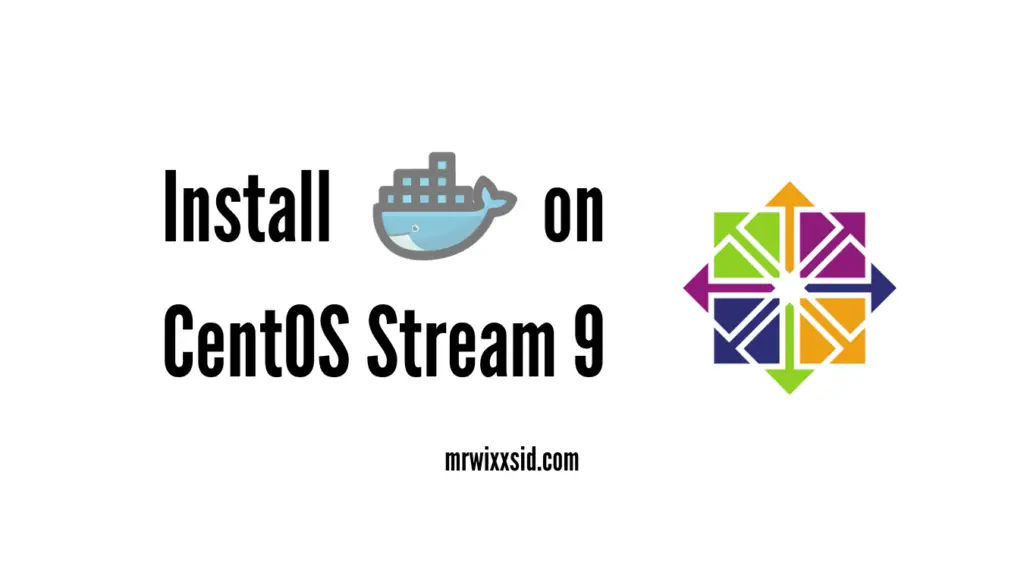Docker is a powerful platform that allows you to develop, deploy, and run applications within containers, providing a consistent and efficient environment. If you’re using CentOS Stream 9, here’s a step-by-step guide to help you install Docker and get started with containerization.
Prerequisites
Before you start, ensure you have:
- A CentOS Stream 9 system.
- Administrative access to the system.
Step 1: Update Your System
Always begin by updating your system to the latest packages and security patches:
sudo dnf updateStep 2: Install the Required Dependencies
Docker requires some dependencies to be installed on your system. To do this, run the following command:
sudo dnf install dnf-plugins-coreStep 3: Add Docker Repository
CentOS Stream 9 does not have Docker in its default repository, so you’ll need to add the Docker repository. Use the following command:
sudo dnf config-manager --add-repo=https://download.docker.com/linux/centos/docker-ce.repoStep 4: Install Docker
With the repository added, you can now install Docker using the following command:
sudo dnf install docker-ceStep 5: Start and Enable Docker
To start Docker and enable it to run at system startup, use the following commands:
sudo systemctl start docker
sudo systemctl enable dockerStep 6: Verify Docker Installation
You can confirm that Docker is installed and running by checking its version:
docker --versionStep 7: Test Docker with a Hello World Container
To verify that Docker is working correctly, run a simple “Hello World” container:
docker run hello-worldIf you see a message indicating that your installation appears to be working correctly, Docker is up and running.
FAQ
What is Docker used for?
Docker is used to containerize applications, making it easier to package, distribute, and run software across different environments consistently.
Can I run Docker containers as a non-root user?
Yes, you can run Docker containers as a non-root user by adding your user to the docker group. Use the command: sudo usermod -aG docker your_username. Remember to log out and log back in for the changes to take effect.
Are there any alternatives to Docker on CentOS Stream 9?
Yes, alternatives like Podman and containerd are also popular containerization solutions on CentOS Stream 9.
With Docker successfully installed on your CentOS Stream 9 system, you’re ready to leverage the benefits of containerization, simplifying application deployment and management while ensuring system reliability and consistency.