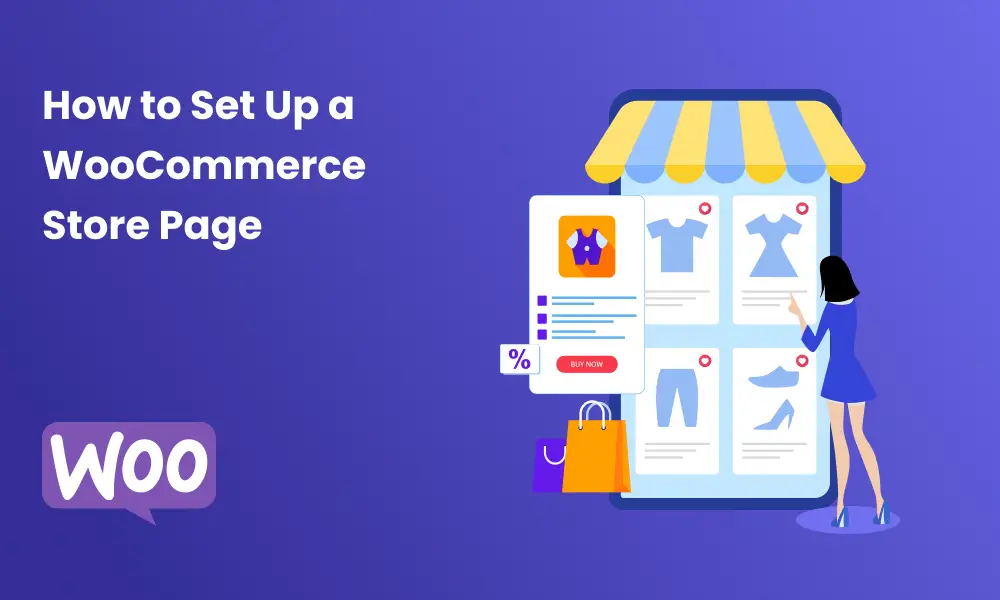Setting up a WooCommerce store is not as difficult as you might think. All it requires is a bit of basic knowledge of WordPress and related plugins such as WooCommerce and Shop page customizers such as ShopReady – WooCommerce Shop Builder.
In this article, we will walk you through the steps of installing and configuring the plugin, adding products, and creating a payment gateway. We’ll also show you how to set up shipping.
So whether you’re just starting out or are looking for ways to improve your WooCommerce store, read on for some helpful tips. If you already didn’t know how to set up a WooCommerce store page then this is a great learning opportunity.
Installing WooCommerce
The first thing you need to do is install the WooCommerce plugin. You can do this either through the WordPress plugin repository or by uploading the files to your server. Once you have installed the plugin, activate it and you will be taken to the WooCommerce setup wizard.
Configuring WooCommerce
The next step is to configure WooCommerce. This includes setting up your currency, taxes, and shipping options. You will also need to choose a payment gateway. We recommend PayPal or Stripe. Once you have finished configuring WooCommerce, you can move on to adding products. You also need to use a shop page builder or a preset theme that comes with all the necessary features to create a proper marketplace/shop page.
If you’re using a shop page customizer you can use any number of widgets, modules, and templates right on to your shop page and use Elementor to make the blocks to fit your WooCommerce shop page.
Adding Products
There are two ways to add products in WooCommerce. You can either add them manually or use the Product CSV Import Suite. The manual method is suitable for small stores with a few products. However, if you have a large number of products, we recommend using the Product CSV Import Suite. This tool allows you to bulk import your products from a CSV file.
Additional actions you can take via this menu:
Product Groupings
Similar to the regular categories and tags you use when writing articles in WordPress, product categories and tags function similarly. They are always open to creation, modification, and selection. This can be done when you first create a product or later on when you change it to a certain category or tag.
Attributes
You can add them to individual products or create global properties that the entire store will use.
The majority of the crucial information about your products is added to the Product Data meta box.
Section general Price
Average Price – The item’s usual or regular cost
Sale Price: The reduced cost of an item that can be planned for a specific time period. The sale ends on the designated expiration date at 11:59 p.m.
Tax Status: Taxable, Only for Shipping, or None
Select the appropriate tax class to be used.
Creating a Payment Gateway
Once you have added your products, you will need to create a payment gateway. This is another important step toward building a successful WooCommerce storefront. By enabling a payment gateway, you can enable the checkout page of your eCommerce website, from which your visitors will be able to make their due payments via any of their preferred platforms.
WooCommerce supports several popular payment gateways, including PayPal and Stripe. To set up a payment gateway, go to WooCommerce > Settings > Payment Gateways. Here you can select your preferred gateway and enter the required information.
If you wish, you can use any other third-party payment gateway plugin since WordPress provides you the freedom to do so.
Setting Up Shipping
The last step is to set up shipping. A proper shipping solution is a must-have for any E-Commerce business opening up store.
Shipping can be configured in WooCommerce > Settings > Shipping. Here you can add your shipping zones, rates, and methods. Once you have finished setting up shipping, your WooCommerce store will be ready to take orders.
To Wrap It Up
WooCommerce is a popular plugin for setting up E-commerce stores in WordPress. In this article, we have walked you through the steps of installing and configuring WooCommerce, adding products, and creating a payment gateway. We have also shown you how to set up shipping. So whether you’re just starting out or are looking for ways to improve your WooCommerce store, read on for some helpful tips.